How to Screenshot Retro Games with the RetroN 5
By Mike Gates, Student Multimedia Design Center

Gaming station #4. Photo: Mike Gates
Did you know that there is a way to capture still images of retro video games at the Student Multimedia Design Center? In gaming station #4, there is a RetroN 5 retro video game console that allows you to play game cartridges for Nintendo Entertainment System, Family Computer, Super Nintendo Entertainment System, Super Family Computer, Sega Genesis, Gameboy, Gameboy Color, and Gameboy Advance.
By inserting an SD card formatted as FAT32 into the RetroN 5’s SD card slot, you can save game screenshots and game save states.

Rear of RetroN 5 console showing the SD Card slot. Photo: Mike Gates.
Old cartridge-based games use a battery to keep SRAM chips on the cartridge circuit board powered—power it needs to keep save game data written. When using an SD card to keep your save game states handy, it eliminates the possibility of losing your progress to either battery failure or another game user overwriting your game save data.
The ability to take screenshots and keep game save states on your own SD card allows for easier and more convenient gaming research on older cartridge-based systems.
The RetroN 5 upscales the game video signal to HD resolution, so the screenshots look crisp!
Check out example screenshots from Final Fantasy III (SNES) and Kid Icarus (NES) below:
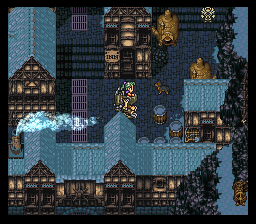
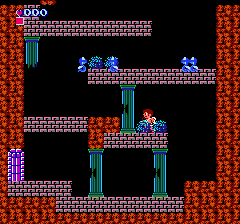
Whether it is for gaming research or recreation, be sure to stop by the Student Multimedia Design Center desk and check out our large retro and modern gaming collection! All games are available for a 14-day loan if you have the console at home, or you may reserve a gaming station for up to a 4-hour time block.
This article is part of the weekly series “Multimedia Tips and Tricks,” which shares content in response to frequently asked questions at the Student Multimedia Design Center. We’d love to hear from you. Please share your feedback with us by filling out our survey.