Comparing Multimedia Software: Adobe Illustrator CC and Inkscape
by Mike Gates, Student Multimedia Design Center
In this installation of multimedia software comparisons, we will review what vector graphics are and explore the similarities and differences between Adobe Illustrator CC and Inkscape.
Adobe Illustrator is part of the subscription-based Adobe Creative Cloud suite and is widely considered the industry leader for vector-based graphic design. In contrast, Inkscape is a free, open-source vector program that runs on multiple operating systems.
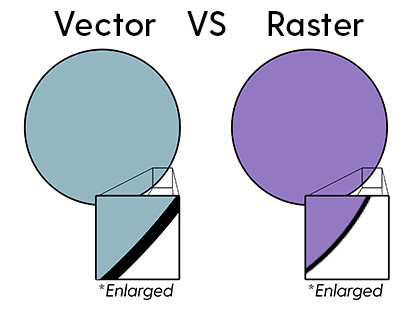
What Are Vector Graphics?
When designing digital art, programs determine how to display your creations based on either pixel data (raster graphics) or mathematical formulas (vector graphics). Raster graphic programs like Adobe Photoshop assign color values to individual pixels to form an image. Vector programs, however, use formulas to define shapes, paths and scaling.
The difference between raster and vector becomes apparent when zooming in: raster images become pixelated and jagged, while vector graphics remain smooth and sharp at any scale. This makes vector files ideal for designs that need to be resized frequently—like logos. A single vector graphic can be scaled from a 2 x 2-inch letterhead element to a 30 x 30-foot banner without any loss of quality or clarity.
Similarities
- Cross-Platform Convenience
Both Adobe Illustrator CC and Inkscape are compatible with Windows and Mac. Inkscape also supports Linux. - Basic Design Tools
Both programs offer the essential tools for vector graphic creation—drawing lines, editing Bézier curves, working with shapes, inputting text and applying gradients or patterns. - Building with Layers
Like raster programs such as Photoshop, both Illustrator and Inkscape support layer stacking. This feature allows users to organize and arrange graphic elements with depth and precision. - SVG Support
SVG (Scalable Vector Graphic) is an open standard vector file format supported by both Illustrator and Inkscape. It’s an excellent option for sharing work across different programs. - Exportable File Formats
Each program has a long list of file types that a vector project can be saved as including PDF, PNG, DXF and EPS. When exporting to a raster format, both programs allow users to select which resolution to set for the image prior to export.
Differences
- Industry Use
Adobe Illustrator is the industry standard for professional design and supports the proprietary .ai file format. Inkscape cannot open .ai files directly; they must be converted to SVG or another format. Illustrator is more suitable for professional or commercial environments, while Inkscape is an excellent choice for freelancers, students, or hobbyists. - Interface and Workspace
Illustrator offers a highly customizable workspace with several panes and toolbars that can be modified or removed. Inkscape, while functional, has a less intuitive interface and fixed toolbars that can feel more cluttered to new users. - Features and Advanced Tools
Adobe Illustrator comes equipped with a wide range of advanced tools such as 3D effects, Live Trace, Live Paint, and integration with Adobe Fonts. While Inkscape supports community-built extensions, it lacks many of Illustrator’s built-in advanced features. - Adobe Dynamic Link
Several Adobe Creative Cloud programs allow for real-time updates when embedding or linking files between Illustrator, Photoshop, Premiere Pro and After Effects. While Inkscape can be integrated into a workflow using other open-source programs like GIMP, it is not a built-in solution like found with the Adobe Dynamic Link enabled programs. - Cost
Illustrator requires a paid monthly subscription while Inkscape is open-source and completely free.
Access at Morris Library
Both Adobe Illustrator and Inkscape are available for use on-site during Morris Library open hours:
- Adobe Illustrator CC is installed on the Mac computers in Room B.
- Inkscape is available on the Windows computers in Room A and near the Student Multimedia Design Center service desk.
There is no need for a personal Adobe Creative Cloud subscription to use Illustrator at the Center. Simply sign in with your udel.edu email address when prompted. First-time users will be guided through creating an Adobe ID. To learn more or to download either program to your own device, visit the official websites:
Need Help Getting Started?
The staff at the Student Multimedia Design Center are here to help. Whether you’re exploring vector design for the first time or working on a complex project, we’re ready to support your creativity.
This video is part of the weekly series “Multimedia Tips and Tricks,” which shares content in response to frequently asked questions from the Student Multimedia Design Center. We’d love to hear from you. Please share your feedback with us by filling out our survey.