Faculty in the Associate in Arts Program may request that circulating books from the University of Delaware Library collection be sent to a Delaware Technical Community College (DTCC) Library to be placed on course reserve.
Faculty interested in using this service should follow the below instructions.
- Go to DELCAT.
- Click on Sign In and enter your credentials.
- Search for the first item you would like to place on your course reserves list.
- Once you’ve located the item you’d like to add to your list, click the Save icon on the right side of the item’s record. Clicking the Save icon only saves the item to a temporary list called “My Items.” A new permanent list will need to be created in order to save the items for future reference. The items can also be moved to an existing list.
- Continue to search for items and to save them.
- In order to save the items to a permanent list, click on “My Items” to bring up the temporary list.
- Choose Create List or Move.
- If choosing Create List, enter the course number and name of the course in the List Name field. In the List Description field include your name, the semester or session that the materials can be taken off reserve and the loan period for the material. Loan period options are 2 hour, 1 day, 3 days, or 7 days.
- The Privacy toggle can be left on or off.
- Click Save.
- Return to the list by clicking on the list name on the page or by clicking on My Personal Lists under your account profile.
- Click Email to send the list to Library staff for processing. In the Email Address(es) field enter lib-reserves@udel.edu. It is recommended that you enter your email address as well so that you receive a copy.
- In the Subject field, enter the course number.
- Entering information in the Message field is optional.
- The email can then be sent.
- If moving select items or all of the items from one list to another, click Move once you have clicked “My Items” or are displaying any individual list. Then, follow the prompts.
- Users who have lists in WorldCat may import these lists into DELCAT. To do so, go to DELCAT and after signing in click on Import My Lists in the drop down menu beneath your name. From there, follow the directions and prompts.